Bootstrap 3
Creating a Responsive Web Site with Bootstrap
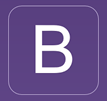
Creating a Responsive Web Site with Bootstrap
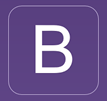
It is an easy-to-use free framework that is used to create responsive designs that automatically scale to look great on all devices (e.g., phones, tablets and desktops). It includes HTML and CSS templates for typography, form, navigation and other elements as well as optional JavaScript plug-ins. It supports mobile first methodology and it is compatible with all modern browsers.
While easy to implement, you will discover that Bootstrap used a lot of:
We will create a four column web site that will fill the screen horizontally (in columns) on a large screen but will convert to vertical (or stacked) on smaller screens.
Optional sections and steps can either be skipped altogether or done later.
Once you have completed this tutorial, you can go back and replace the text, URLs, buttons, etc. with your own content.