Sign Up As A Developer
The Amazon Appstore is a part of the Amazon website and its primary purpose is to distribute apps to Kindle Fire tablet users. But other Android users can also load dedicated apps onto their smartphones and tablets to get access to apps that are stored in this app store.
- To search for an app, select Apps and Games from the search drop down menu and then type an app name and click the Enter key.
NOTE: However, other users can get an app through the Amazon Appstore by downloading it. - Go to developer.amazon.com to submit your app to Amazon.
- Click the Amazon Appstore link.
NOTE: If you're not already signed in as an Amazon developer you'll see this screen.
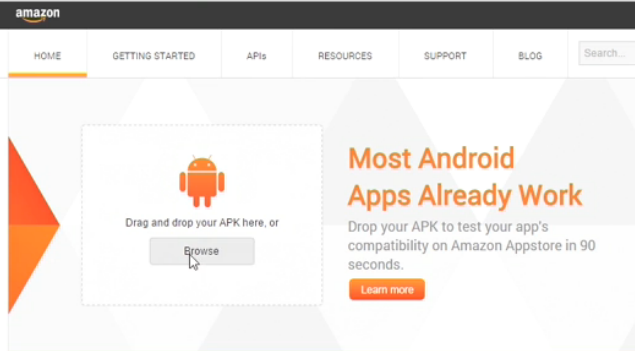
- Drag and drop your APK onto this screen (See screenshot above). You'll be prompted to create an Amazon developer account and follow all the other steps to submit the app.
- If you are signed in as an Amazon developer, you'll see this screen.
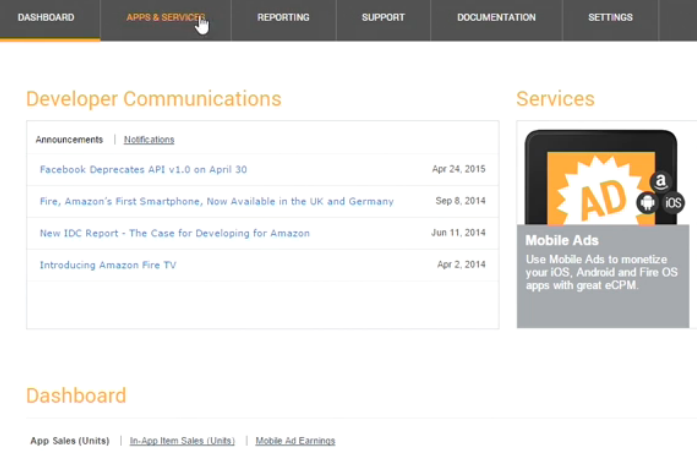
- Click Apps & Services to submit your apps.
NOTE: You may see a list of your current apps if you have any.
- If you click on one of your app, you see what is needed to submit an app:
- General Information
- Availability and Pricing
- Description (Short and long description and Product Feature bullets)
- Images and Multimedia
- Content Rating
- Binary File(s) to upload you APK. The Amazon Appstore will inform you which versions will be supported. And when you're finished with your submission it goes through a human review process to ensure your app will run on all the variety of Kindle Fire devices.
- Release Notes (Notes for upgrades)
- Upload your APK as a binary file.
NOTE: Like Google Play, you have to set your pricing mode. (e.g., free or paid) and other options.
Many Android users have discovered there are valuable apps that are available on the Amazon Appstore that are not available on Google Play. Amazon Appstore also has a free app a day. You should distribute in both channels to reach a larger audience of users.
Track App
Once your app has been in the Amazon Appstore for a while, you can go back to see information about how it is doing in the Developer Console:
- Go back to the Developer Console.
- Set From and To reporting period up to one year from the drop down menu
- Clicking on the Update Report tab.
NOTE: You can look at summary by Marketplace (where the app has been distributed) or by Country.

You can download these reports as CSV files and then open them in a spreadsheet application (e.g., Microsoft Excel) for further analysis.