In Browser Editing (IBE)
A client or a developer can take advantage of the ability to edit text and images through In-Browser Editing. Changes can be made remotely and then synced back to the Muse site. You cannot make major edits like creating new pages or changing media queries (i.e., breakpoints)—you would have to do that in Muse.
CAUTION: Remember to keep local files and remote site in Sync so that you don't inadvertently overwrite client remote changes.
- Select File > Site Properties... and in its dialog box, click on the Advanced tab, ensure that the Enable In-Browser Editing AND the Enable for Synchronized Text checkboxes are selected and then click the OK button.
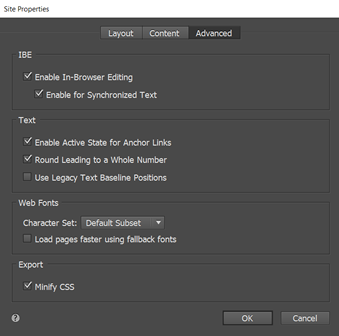
- Publish site to Business Catalyst or another server.
- Select File > Manage Business Catalyst Site and select the Admin User option on the left or go to your BC console url (e.g., http://corneliusportfolio.businesscatalyst.com/AdminConsoleXT/dashboard/).
- Fill on the required information and then press the Invite button.

- CHECK POINT: Invitee will get a an email with instruction on how to log in. Once logged into site, they can edit text or images.
- Roll over:
- Any text and click the Edit buttton, make the changes you want and then click the Update button.
- Any image and click the Edit button and then select an image from your site or upload a new image from your computer and then click the Update button.
- Click the Publish button to commit the changes or the Discard Changes button to ignore changes.
- CHECK POINT: If you click the Publish button, you should see a message that says "Success Page has been saved."
To sync remote site with local Muse site:
- Select File > Sync with Web version... and in the Review and Merge Changes dialog box that appears, review the changes and select either the Don't Merge button or the Merge into Muse button and then click the Done button.\
TIP: Once a client makes changes to a website, you can select File > Sync with web version to see the latest changes made to the site and then merge or don’t merge changes and then make your own changes before republishing the site.