Publish To Host Provider
You can publish your Muse site to your host providers via File Transfer Protocol (FTP).
- From the Publish drop-down menu, select FTP Host.
- In the Connecting to Typekit dialog box that appears, click the Next button.
TIP: If you don't want to see this dialog box again, select the Don't show again checbox.
- In the Connect to FTP Server dialog box that appears, enter:
- FTP Server (e.g. ftp.mycompanyname.com)
- User Name (typically an email address)
- Password (a password provided to you by your host provider)
- (Optional) Store Credentials
Click on the Options link to open the options:- Method
- Mode
NOTE: You may need to call your host provider for help on the server name, etc.
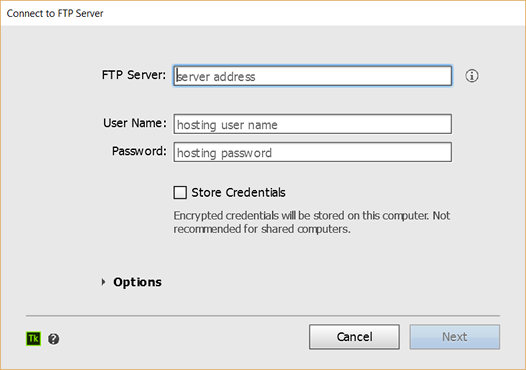
- Click the Next button.
- If you get a message that the "...folder does not exist. Do you want to create it?" click the OK button.
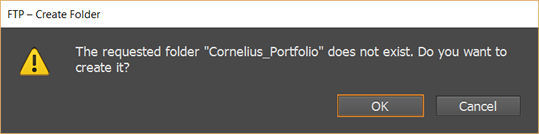
- CHECK POINT: Muse will upload your files and then open it in a browser.